Last Updated: 05/31/23
Applies to:
Salesforce CRM users.
Common Causes / Issues:
The necessity to Enable API Access in Salesforce Classic.
Solutions Overview:
Explanation of the steps to do for enabling API Access for Salesforce editions that have API access enabled by default and for those which don't have it.
Tactical Rundown:
Before exploring the main steps of enabling Salesforce API Access, it is suggested to keep the following information in mind :
Editions with API Acess (the API is enabled by default):
- Enterprise
- Unlimited
- Developer
- Performance
Editions with no API Access :
- Contact
- Group
- Professional
- Spark
In case you need the API enabled for the CRM data migration to Contact, Group, or Professional Editions organization, ask your Salesforce Account Executive for assistance and request API to be provisioned as a courtesy. If the process is impossible, you can contact a Trujay expert, and we will perform data import with the help of a backup.
Steps to Enable API Access in Salesforce Classic Experience (Enterprise, Unlimited, Developer, Performance Editions) by the Permission Set:
1. You need to be a Salesforce administrator to enable API access. Login and press on 'Setup' in the upper right corner. Then, go to 'Manage Users' and click on 'Permission Sets.'
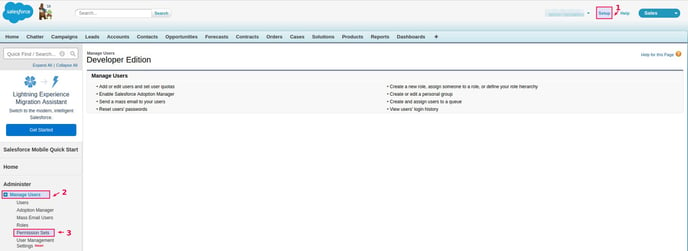
2. Then, choose the desired set and click on it:

3. Go to 'System' and select 'System Permissions':
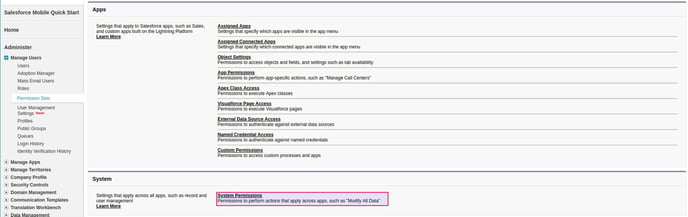
4. Click on 'Edit' and check the 'API Enabled' box, as well as save the changes after that:

That's it!
Still Need Help?
Please submit an inquiry on the contact page or email support@trujay.com.