Last Updated: 06/02/23
Applies to:
Salesforce CRM users.
Common Causes / Issues:
The necessity to Enable API Access in Salesforce Lightning Experience.
Solutions Overview:
Explanation of the steps to do for enabling API Access for Salesforce editions that have API access enabled by default and for those which don't have it.
Tactical Rundown:
Before exploring the main steps of enabling Salesforce API Access, it is suggested to keep the following information in mind:
Editions with API Acess (the API is enabled by default):
- Enterprise
- Unlimited
- Developer
- Performance
Editions with no API Access :
- Contact
- Group
- Professional
- Spark
In case you need the API enabled for the CRM data migration to Contact, Group, or Professional Editions organization, ask your Salesforce Account Executive for assistance and request API to be provisioned as a courtesy. If the process is impossible, you can contact a Trujay expert, and we will perform data import with the help of a backup.
Steps to Enable API Access in Salesforce Lightning Experience (Enterprise, Unlimited, Developer, Performance Editions) by the Permission Set:
- Log into your account and click on ‘Setup’ in the upper right corner.
- Go to ‘Users’ on the left sidebar
- Press on ‘Permissions Sets.’
- Choose the specific set and click on it
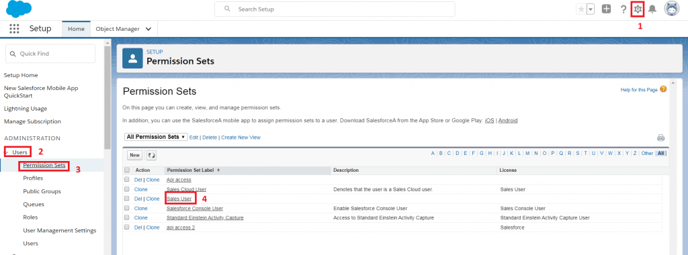
2. Afterward, go to ‘System’ and select ‘System Permissions’:
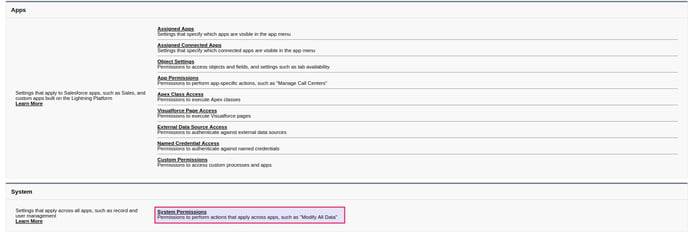
3. Click on 'Edit', tick on the ‘API Enabled’ box, and click on ‘Save’ to complete the process:
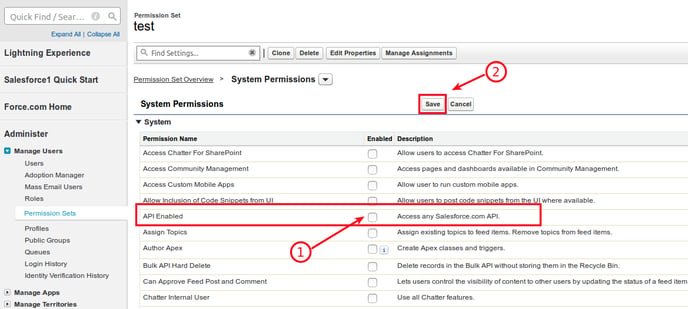
You did it!
Still Need Help?
Please submit an inquiry on the contact page or email support@trujay.com.