Last Updated: 10/19/22
Applies to:
The clients, who would like to export their Salesforce users before the CRM migration
Solutions Overview:
Explanation of 2 ways for exporting users- using Trujay services or Salesforce functionality
Tactical Rundown:
You can export Salesforce Users into CSV files in two ways:
1. Use Trujay service.
It allows you to export different modules or all the modules with saved relations between records. That means if you decide to transfer your data from CSV to another platform, it will have the same connections as it had in your Salesforce account.
2. Use the option Salesforce offers.
In order to get started with the migration of your CRM users, please follow the next steps:
- Go to your Salesforce account and press ‘Setup’ from the ‘Settings’ drop-down box on the right side of your dashboard.
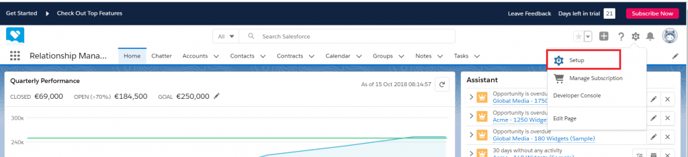
2. Now, click on ‘Data’ button on the left side and choose ‘Export Data’. At this point, press ‘Schedule Export’ in the middle of the page layout.
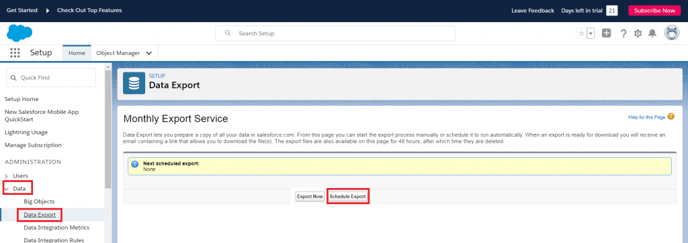
3. Select what type of information you need to export. In our case, choose ‘User’ and click on the corresponding box.
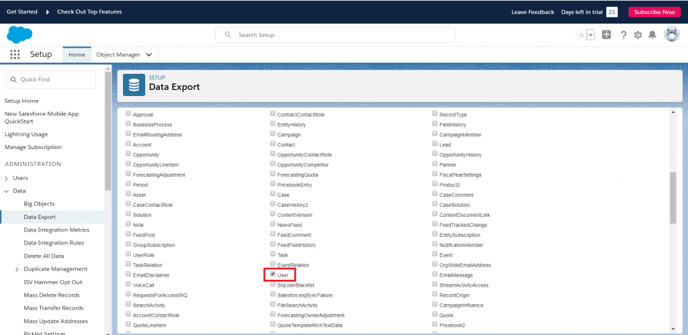
4. After that, press ‘Export Now’. When an export is ready for download you will receive an email containing a link that allows you to download the files.
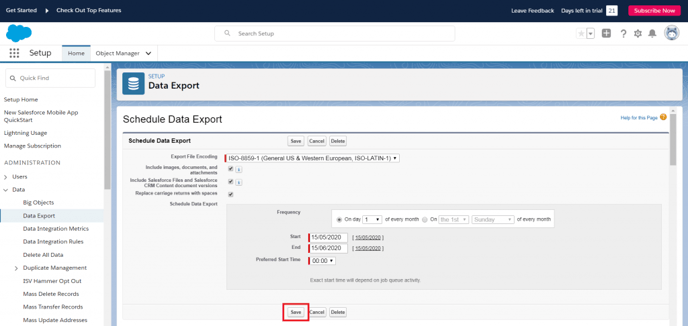
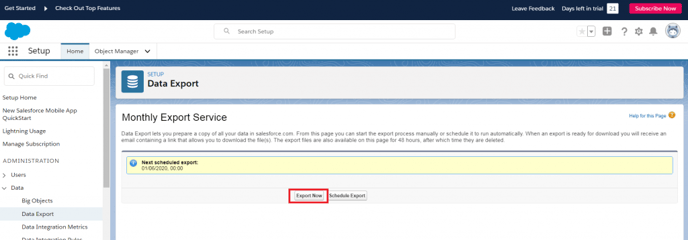
Now, go on with the migration wizard and upload the file to transfer all the data to a new CRM.
Still Need Help?
Please submit an inquiry on the contact page or email support@trujay.com.