Last Updated: 06/12/23
Applies to:
The users who are doing data migration with Trujay.Common Causes / Issues:
The necessity to properly map the data and custom field creation.
Tactical Rundown:
During your mapping process, you may notice a discrepancy between the number of fields in your target CRM and the number of fields in your source CRM.
In the case that more fields are needed in your target CRM for you to adequately match all the data you need from your source CRM, you can easily create the necessary fields in your target CRM.
After saving your last mapping, refresh your mapping page, and select your newly created fields from the dropdown list. Click on Refresh fields (right side, 3 dots options). Then "Automap Un mapped- No". And Save changes made: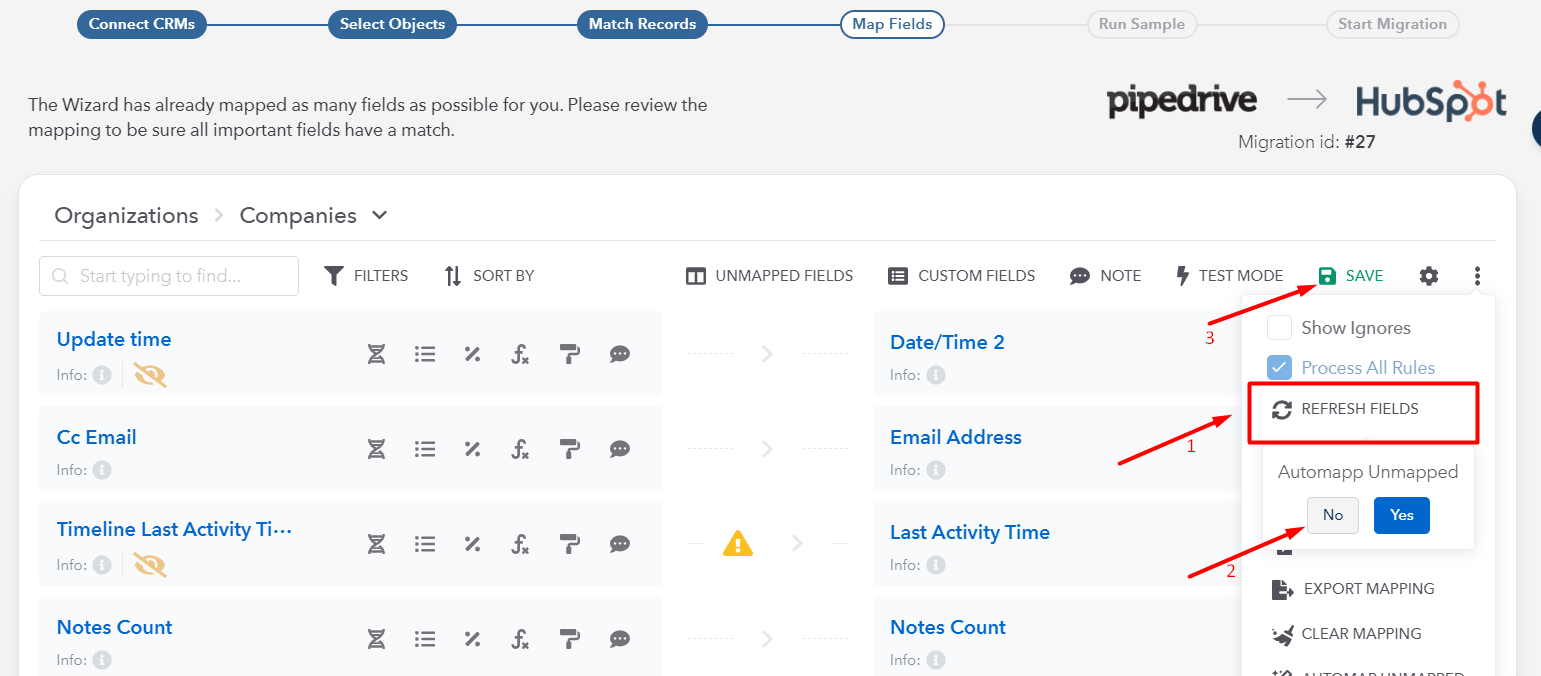
If the functionality and CRM allow creating the custom field in the Wizard directly, you can do it like this. Click on the field you want to create the custom field for, and press "Select Field":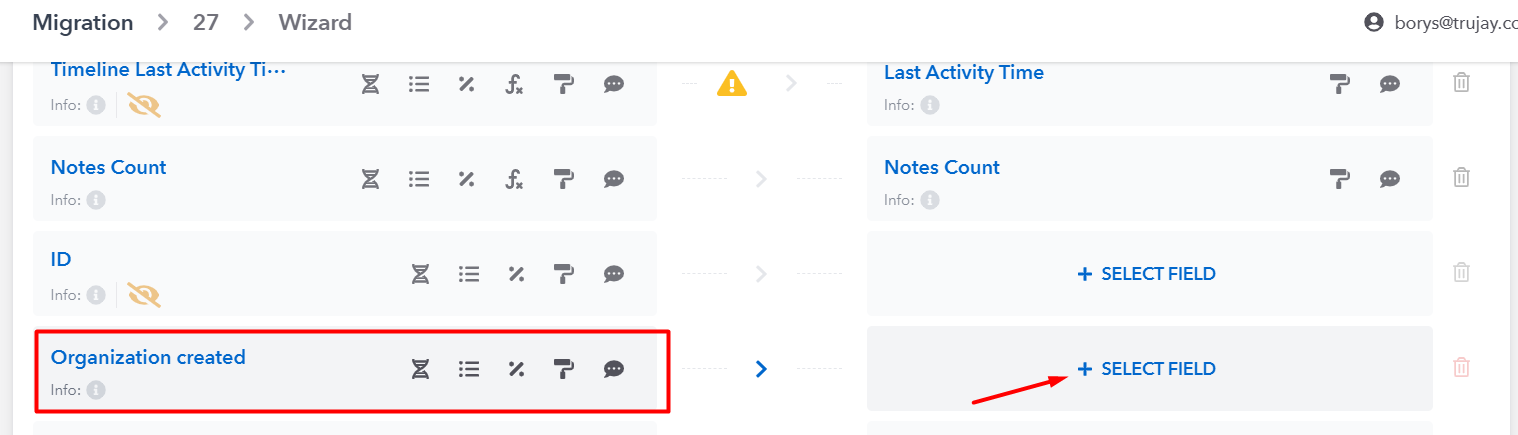
Then - "Add Custom Field":
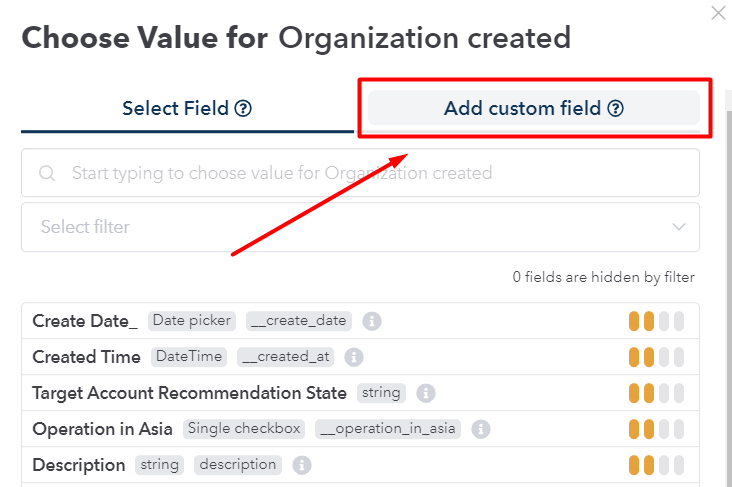
Set the name for this custom field, and click "Apply":
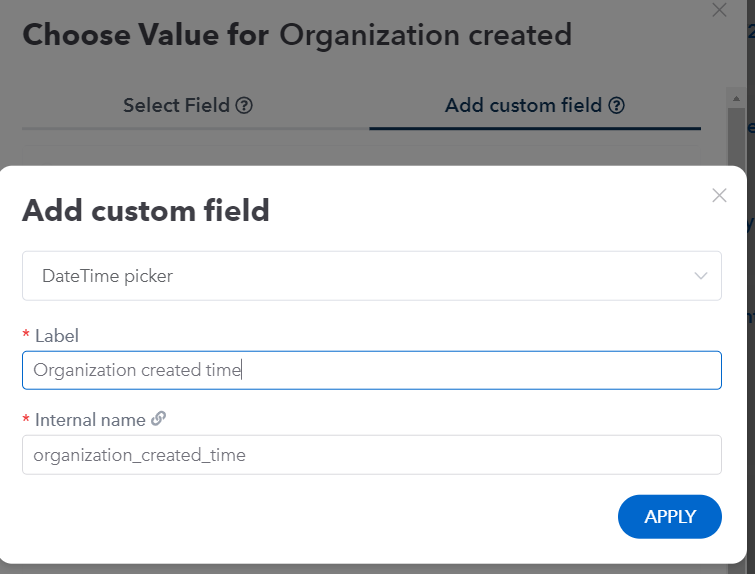
You can see this field in the list. Click on it and then - "Apply":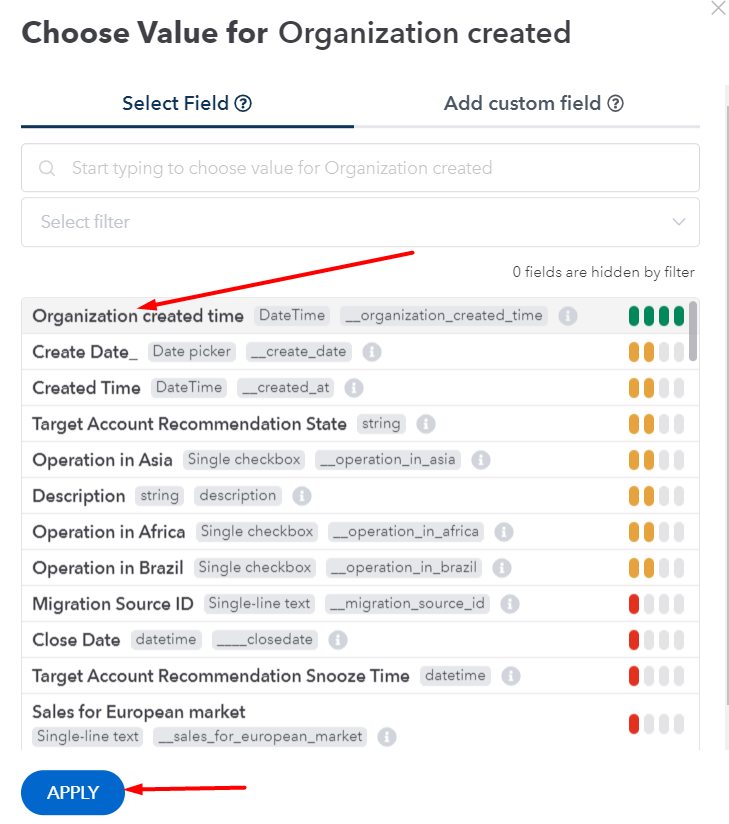
You can see now that this field is mapped properly: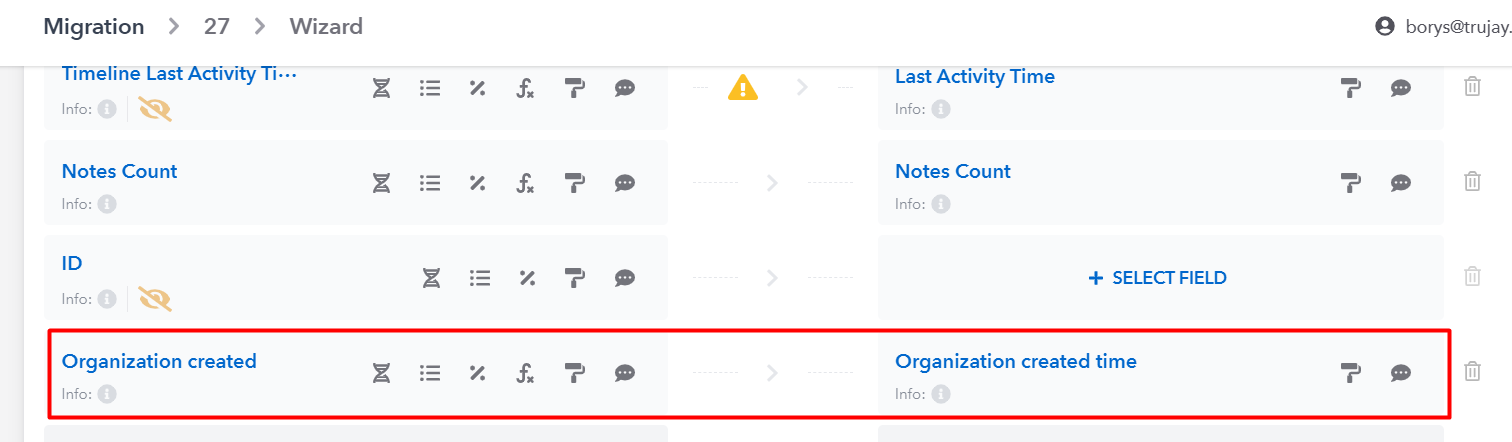
Save changes made. Now you can move on with creating the other custom fields, by following the same steps.
You did it!
Still Need Help?
Please submit an inquiry on the contact page or email support@trujay.com.